General
Important note for mobile users: Always use the “Back” button at the top of the page when in Card Controls instead of clicking the “More” button at the very top of the page.
Card Controls is available in Mobile Banking under the More tab and Online Banking under Additional Services.
Any active debit or credit card you primarily own will appear in your Card Controls list.
You will both be able to see the credit card in your Card Control module. Either one of you has the ability to turn the card on or off, set merchant or transaction blocks, control spend limits, etc. You will each see the settings made by the other cardholder in your own Card Controls module. Your changes will apply to both card. You must set up your own alerts.
It takes one day for new cards to appear. If this is not the case, please contact our Member Service Contact Center at 800-800-9271 to research further.
If you just closed the card today, the change will be reflected tomorrow. If it has been longer since you closed the card, please contact our Member Service Contact Center at 800-800-9271 so that we may research further.
The “Foreign Transactions” block only applies to transactions done with a credit or debit card in person. Turning this block on will not block a transaction made online at a merchant that operates in a foreign country.
The Spend Limits page is the only page in Card Controls that requires you to click “Save” after changing your settings. Make sure to hit the Save button after you have set your preferences and your spend limits should be in place!
Turning Cards On/Off
Card Controls is a great way to immediately stop transactions from posting to your card if you have misplaced it or if you notice a suspicious transaction.
If you have temporarily misplaced one of your cards, you can turn that card off while you look for it! If you find the card, it is easy to turn it back on. If you do not find the card, you can contact the credit union to have the card permanently blocked and a new card reissued.
If you suspect fraud on a card, you can use Card Controls to turn that card off while you contact the credit union to investigate the situation.
If your card is permanently lost or if you notice fraud on your account, please turn your card off and notify us immediately. We will block your old card, issue a new one, and take any steps necessary related to fraud. The new card will display in Card Controls the following day.
Alerts
There are several types of notifications available in Card Controls! You can set your notification preference for each card by choosing the type of alert(s) and the channel(s).
Type(s): Under Alerts and Control Preferences, you can choose notifications based on Merchant Type, Transaction Type, Location Type, or Spend Limits. Simply click a category, then change the “Send Alerts” option from No to Yes.
Channel(s): Alerts can be sent via push notification, SMS text, or email. Click Alert Delivery Options to see what channels are set up under your profile. Toggle your preferred channel(s) on here to set up your alerts.
To enroll in push notifications, visit More>Settings>Push Notifications
To set up an email address or cell phone number in Mobile Banking, visit More>Settings>My Settings> Alerts & Notifications
To set up an email address or cell phone number in Online Banking, visit Additional Services>Alerts & Notifications
Visit More>Settings>Push Notifications to ensure you are enrolled in push notifications. Also visit your device’s settings to ensure notifications are turned on.
If notifications are turned on in both places, try turning the setting off and back on in Liberty FCU Mobile.
If you are still not receiving notifications, please contact our Member Service Contact Center at 800-800-9271 so that we may research further.
Some online merchants accept orders all throughout the day but actually process card payments later. For example, if you make a purchase at Amazon at 3pm, in some cases, they may not send the card transaction to Liberty FCU to be processed until 10pm. If this is the case, you will receive an alert for this transaction at 10pm.
- Choosing All Transactions means you will receive an alert any time you have a transaction on the specific card, whether it is blocked or approved.
- Choosing Preferred Transactions means you will receive alerts for all individual settings you have made under Merchant Type, Transaction Type, Location Type, or Spend Limits on the specific card.
- Choosing Blocked Transactions means you will receive alerts specifically for blocked transactions on the specific card.
All cards default to Preferred Transactions.
Types of Blocks
- Personal Care includes doctors offices, drug stores, pharmacies, hospitals, legal services, and similar transactions.
- Restaurants refer to all eating places, including fast food, catering, pubs, etc.
- Travel refers to airlines, car rental, hotels, tolls and bridge fees, and even parking fees.
- Age Restricted includes things like gambling, bars, and liquor stores.
- Others is broad, ranging from Government agencies to child care services and more. Blocking this category could cause many transactions to be disrupted.
- Department Stores include home improvement, clothing stores, electronic stores, and sporting good stores.
- Entertainment includes movie theaters, bowling alleys, dance halls, amusement parks, and many more entertainment venues.
- Gas Stations include service stations as well as Automated Fuel Dispensers.
- Groceries means grocery stores and supermarkets, but also includes bakeries, meat stores, candy stores, and other places you may buy food.
- Household includes cable/satellite services, insurance, utilities, dry cleaners, funds transfer services, spas, auto body repair stores, and more.