Misplace your card? Instantly disable it with Card Controls available in the More tab!






Find Card Controls under the More tab in the Liberty FCU mobile app.
In online banking, Card Controls is located in the Additional Services menu.