Check Deposit
Make Deposits Anytime, Anywhere with Check Deposit
Now you are able to deposit checks anytime, from anywhere with check deposit! This feature of online and mobile banking allows you to deposit a check into your Liberty FCU account via smart phone, tablet, or computer scanner.
Just photograph or scan the check, then the check deposit service will enable you to make your deposit without having to deliver the check to a branch!1
With the check deposit feature you’ll experience:
- Convenience. Save a trip to a branch or ATM.
- Simplicity. Make a deposit with just a few taps or clicks.
- Security. Our app and the check deposit feature use cutting-edge security features to protect you and your financial information.
How to Deposit: (via smartphone)
- Login to Liberty FCU Mobile and tap on the “Deposit Checks” option.
- Tap “To” to choose the deposit account.
- Tap “Amount” to enter the amount of the check.
- Select “Front” to activate your smartphone or tablet’s camera.
- Make sure you are in a well lit area. Follow the onscreen instructions to line up the check correctly, then take a photo of the front of the check.
- Now select “Back.” Note: Make sure you have endorsed and written “Mobile Deposit” on the back of the check.
- Follow the same steps to photograph the back of the check.
- You will now see images of the front and back of the check. Tap “Deposit” to deposit the check into your account.
- When you receive the success screen, you may choose to have the confirmation number and deposit overview sent to your email.
How to Deposit: (via scanner)
- Login to Liberty FCU Online Banking
- Click on “Additional Services” at the top right of the screen and select “Check Deposit.”
- Select the deposit account.
- Enter the amount of the check
- Follow the onscreen directions and scan the front of the check.
- You should now see an image of the front of the check. Follow the onscreen directions and scan the back of the check. Note: Make sure you have endorsed and written “Mobile Deposit” on the back of the check.
- You will now see images of the front and back of the check. Click “Deposit” to deposit the check into your account.
- When you receive the success screen, you may choose to have the confirmation number and deposit overview sent to your email.
Need more help? Watch our check deposit demo.
View Demo
1Minimum account balance and other restrictions may apply. Check deposit is not available for business or organization accounts.